2FA
Follow these steps to enable 2FA on auth.solun.pm:
- Open your preferred web browser. This could be Google Chrome, Firefox, Safari, or any other.
- In the address bar, type in 'auth.solun.pm' and press the enter key.
- After you have logged in, click on the 'Settings' button at the top of the page.
- Then Click on the Enable button in the 2FA section.
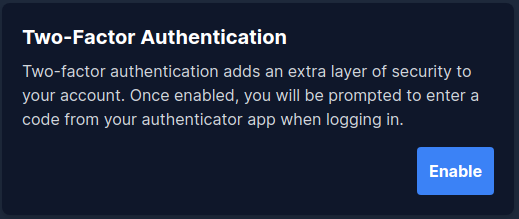
- A PopUp will appear and ask for your password. Enter your password and click on the 'Proceed' button.
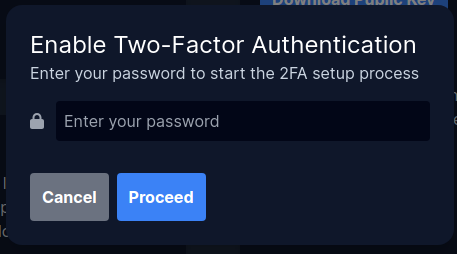
- Now you will see a QR Code. Scan this QR Code with your 2FA App.
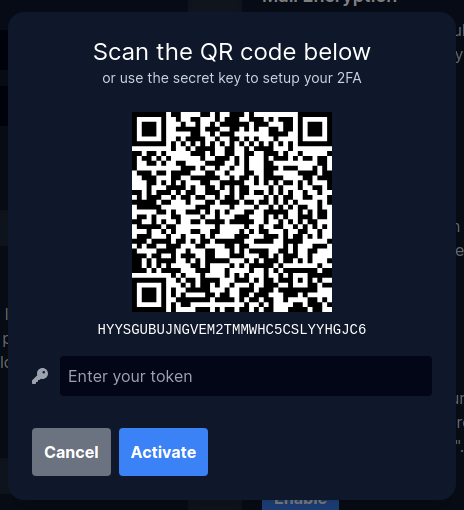
- After you have scanned the QR Code, enter the 6-digit code from your 2FA App in the 'Enter your token' field and click on the 'Activate' button.
- If you have entered the correct code, you will see a success message and the PopUp will close automatically.